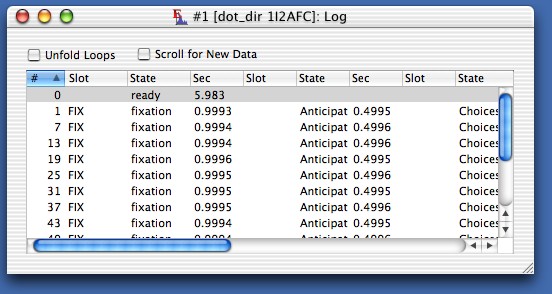
Revised:
When a program is running or has been run, Expo can display a log that shows the sequence in which states were run, together with basic statistics about the states. To view the log, choose Data->Log. Expo will display a window like this:
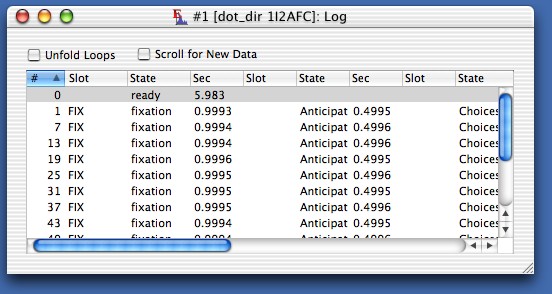
Each row of the table shows what happened during the execution of a particular slot (or group of slots) in the schedule of the running program. If the program schedule has a loop that causes Expo to cycle through a group of slots, Expo can display on a single row all the states run by slots within the cycle (it starts a new row for each new cycle) or can display each slot in the loop on its own row. By default Expo displays all slots in a loop on the same row, as in the figure; check Unfold Loops to make Expo display each slot on its own row.
| If the program's schedule contains multiple loops, Expo deals with the outermost. Unfold Loops is dimmed if the schedule contains no loops, or (in a running program) the first pass through a loop has not yet been completed. |
The first column in the table shows the index of the slot's presentation in the running program. If the slots within a loop are displayed on a single row this shows the index of the first slot in the loop.
Columns beyond the first appear in triplets: the name (if any) of the slot run, the name of the state run by the slot; the duration of the state. Slots within a loop occupy sequential triplets of columns. You can rearrange the view by dragging any column by its header to a new position.
When first displayed the table is sorted in ascending order by slot index (column 1). This is indicated by the highlight and indicator in the column header. You can sort the table by the values of entries in any column. Click the column header. Clicking again on a highlighted header reverses the direction of the sort. Columns that display slot names are sorted by the slot's position in the program schedule, not by the slot name.
You can configure Expo so that it will automatically keep the log up-to-date as states are run by a running program. To set up automatic analysis, choose Edit->Preferences…, and check Update Windows for Running Program. Expo revises the display as the scheduler completes each new a pass through a state. If you check Scroll for New Data, Expo will automatically scroll the table display to show new passes as they are added.
| When Expo updates the log for a running program, it appends new rows, or new columns within a row, without regard to how the table is sorted. If the table is not using the default sort (ascending order of pass—first column), new entries might appear in the wrong places. You can force the table to be rebuilt by changing the state of Unfold Loops. |