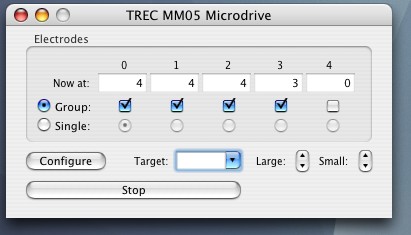
Revised:
Expo can control two kinds of microdrives: a Thomas Recording MM05 5-channel system (www.thomasrecording.com) and an Oriel 18705/18706 stepping motor controller. You can use only one microdrive at a time.
The active microdrive is controlled via a serial port (configure the serial ports through Environment->Serial Ports).
| Expo uses the serial port settings to establish which microdrive is being used: the TREC MM05 runs at 57600 baud; the Oriel controller runs at 9600 baud. Both require 8 bits, no parity, 1 stop bit. |
To run the microdrive choose Environment->Microdrive. This is dimmed if no serial port is active.
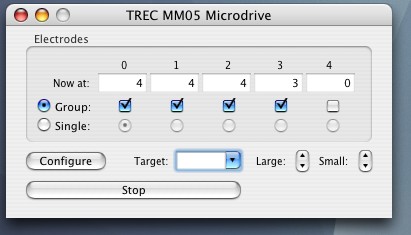
The controller manages 5 electrodes. Commands to move electrodes apply only to those that are 'active'. Choose Group or Single to specify whether a group of electrodes or a single electrode is active. In group mode, all checked electrodes are active and respond concurrently to movement commands.
You can advance or retract the active electrodes in defined steps (large or small), or you can move them to a specified position. Each electrode motor has a range of travel of about 20mm, with a resolution of 1µm.
The default large and small steps are 10µm and 1µm respectively, but you can set these to other sizes (see Configuring the Microdrive). Advance the active electrodes by clicking either of the downward pointing arrows; retract them by clicking an upward pointing arrow (holding the mouse button will cause repeated movements). You can also advance a small step by hitting Command-Downarrow, or retract a small step by hitting the Command-Uparrow. For large steps use Command-Shift-Downarrow or Command-Shift-Uparrow. These motion commands are available in the Step popup menu. Expo displays the current position of each electrode at the top of the window.
| Advancing the drive makes the position more positive. |
To move all active electrodes to a defined position, enter a value at Target and hit Enter, or choose a preset position from the drop-down list.
Whenever electrodes are in motion you can stop them immediately by hitting ESC or clicking Stop.
When you withdraw any electrode more than 100µm from its lowest position, Expo will warn you and ask if you want to stop to make a lesion.
When the MM05 manual control is engaged, EXPO indicates accordingly, and the program control is disabled (the Target and step controls are dimmed). Expo always tracks and displays the electrode positions.
You can set the remembered position of each electrode, the sizes (in µm) of large and small steps, and the rate at which the motors will move. You can change the configuration at any time by clicking Configure in the microdrive window. Expo will display this sheet:
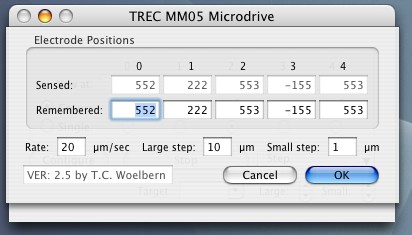
The maximum rate of movement is 250 µm/sec.
When you click OK Expo resets the sensed position to match the remembered position. This does not move the drive, it simply recalibrates the drive's sensed position.
| If you need to resolve a discrepancy between the sensed and remembered positions, and the sensed position is the correct one, do remember to change the remembered position before closing the sheet. |
When Expo first opens the microdrive window, and periodically when the window is active, it reads the current microdrive position from the controller, and compares it with the last remembered position. If these positions ever disagree, Expo will display a warning message followed by the configuration sheet, through which you can reset the remembered or sensed position of the drive.
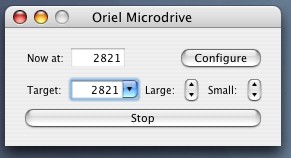
You can advance or retract the drive in defined steps (large or small), or you can move it to a specified position. The microdrive has a range of travel of about 20mm, with a resolution of 1µm. The default large and small steps are 10µm and 1µm respectively, but you can set these to other sizes (see Configuring the Microdrive). Advance the microdrive by clicking either of the downward pointing arrows; retract it by clicking an upward pointing arrow (holding the mouse button will cause repeated movements). You can also advance a small step by hitting Command-Downarrow, or retract a small step by hitting the Command-Uparrow. For large steps use Command-Shift-Downarrow or Command-Shift-Uparrow. These motion commands are available in the Step popup menu. Expo displays the current position of the drive at the top of the window.
| Advancing the drive makes the position more negative. |
To move the drive to a defined position, enter a value at Target and hit Enter, or choose a preset position from the drop-down list.
Any time the microdrive is in motion you can stop it immediately by hitting ESC or clicking Stop.
When you withdraw the microdrive more than 100µm from its lowest position, Expo will warn you and ask if you want to stop to make a lesion.
You can set the remembered position of the microdrive, the sizes (in µm) of large and small steps, and the rate at which the microdrive will move. You can change the configuration at any time by clicking Configure in the microdrive window. Expo will display this sheet:
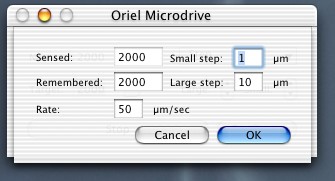
The maximum rate at which the microdrive will step reliably is 500 µm/sec.
When you click OK Expo resets the sensed position to match the remembered position. This does not move the drive, it simply recalibrates the drive's sensed position.
| If you need to resolve a discrepancy between the sensed and remembered positions, and the sensed position is the correct one, do remember to change the remembered position before closing the sheet. |
When Expo first opens the microdrive window, and periodically when the window is active, it reads the current microdrive position from the controller, and compares it with the last remembered position. If these positions ever disagree, Expo will display a warning message followed by the configuration sheet, through which you can reset the remembered or sensed position of the drive.